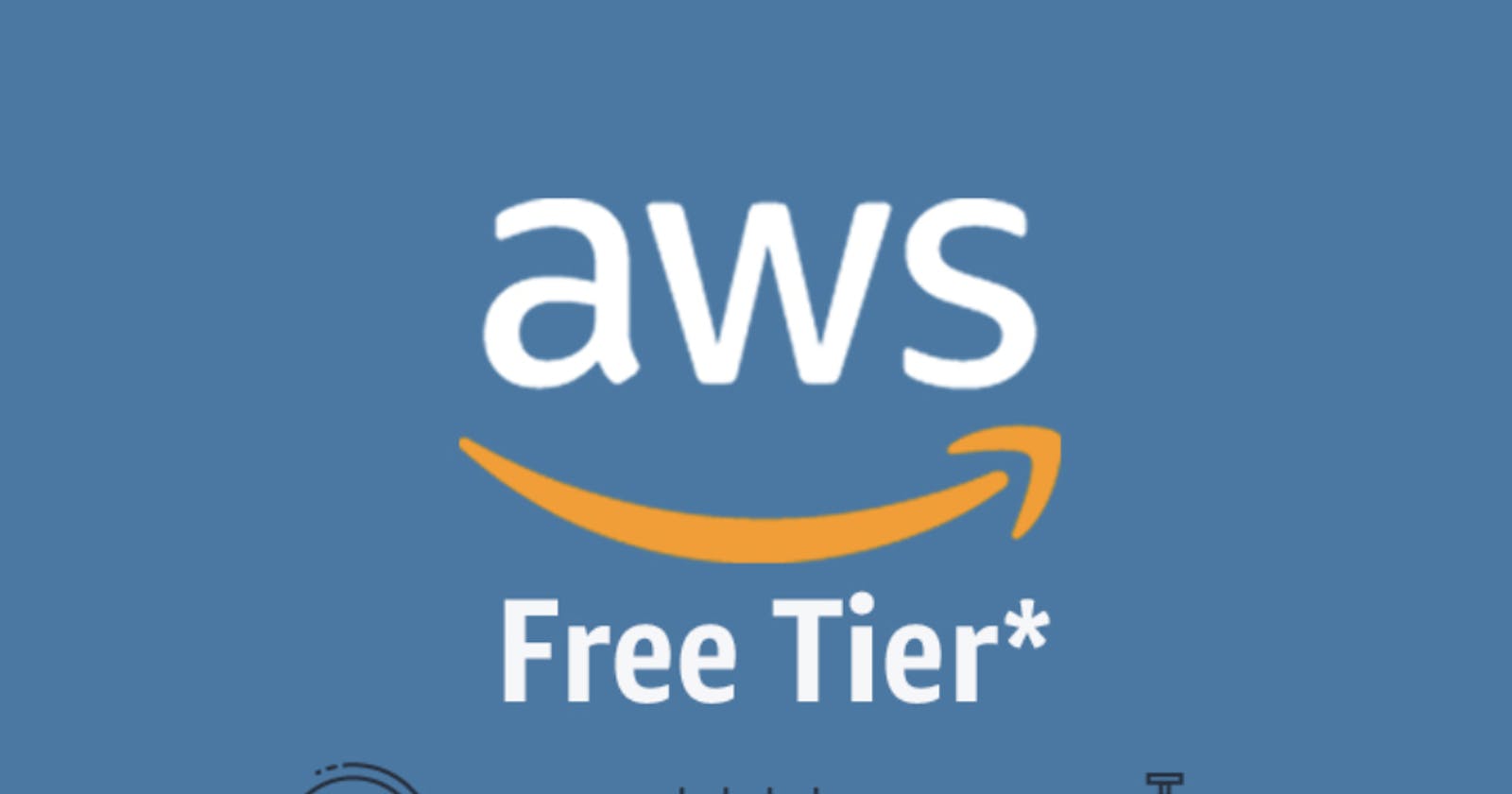Mastering AWS Essentials: Account Setup, Free Tier Benefits, and Instance Management
Understanding Your AWS Account and Launching EC2 Instances
AWS Account
An AWS account allows users to access various cloud computing services for creating, managing, and deploying resources like computing power, storage, databases, and more.
Free Tier Account
A specialized AWS account is accessible, providing a limited selection of AWS services for a specific period of time, usually lasting for 12 months, at no charge. This account allows individuals to explore and learn about AWS without any financial obligations.
Benefits of Free Tier Account:
Free access to various services: Provides an access to popular services like EC2 instances, S3 storage, and Lambda functions for a limited usage amount.
Hands-on learning: Allows you to do the experiments and learn how to use AWS services without financial commitment.
Develop cloud skills: Helps you build your cloud computing skills and knowledge base.
AWS Instances
Virtual servers in the AWS cloud offer a comprehensive range of processing power, memory, storage, and networking capabilities. These servers can be easily configured and launched to cater to your specific requirements.
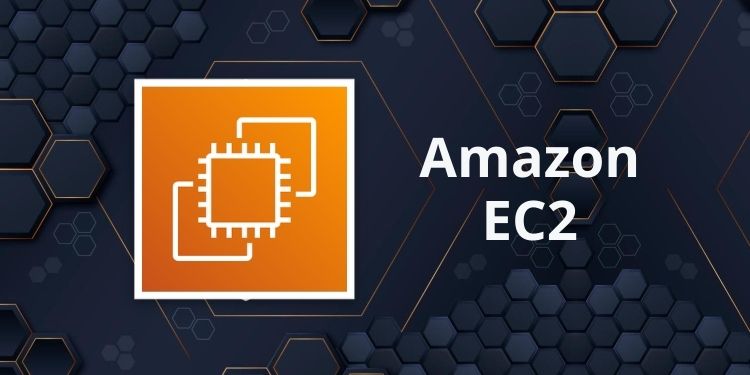
Each instance within the AWS cloud operates on an individual operating system, such as Windows or Linux. This allows you the flexibility to install a diverse range of applications and software on top of it, ensuring seamless compatibility and customization.
How to choose the right instance for your usage?
One can consider these points to choose the right instance for themselves.
Purpose: Determine the primary purpose of your instance (e.g., web server, database server).
Processing power: Select the CPU type and core count based on your workload requirements.
Memory (RAM): Choose the appropriate amount of memory to support your applications efficiently.
Storage: Select the storage type (e.g., SSD, HDD) and capacity based on your data needs.
Operating system: Choose the preferred operating system for your instance.
Cost: Consider the pricing of different instance types to optimize your budget.
Types of AWS Instances

General Purpose: These occurrences are appropriate for a diverse array of uses, providing a harmonious combination of the central processing unit (CPU), random access memory (RAM), and storage capacity. (e.g.,
t2.micro,m5.large)Compute Optimized: Tailored for computationally intensive workloads that demand high processing power. (e.g.,
c5.xlarge,r5.metal)Memory Optimized: Ideal for applications requiring large amounts of memory, like databases in-memory analytics. (e.g.,
r5.large,z1d.large)Storage Optimized: Offer high storage capacity and throughput for data-intensive applications. (e.g.,
st1.xlarge,d2.xlarge)
Commonly Used Instances
Free Tier:
t2.micro: All-purpose instance featuring restricted CPU capabilities, yet ideal for low-traffic websites or educational use.
Paid:
m5.large: A versatile general-purpose instance offering a balance of CPU, memory, and storage for various applications.c5.xlarge: A compute-optimized instance with high processing power for computationally intensive workloads.
EC2 Instance
Amazon Elastic Compute Cloud (EC2) instances are virtual servers within the AWS cloud that offer computational capabilities, memory, storage, and networking functionalities. These instances can be customized and initiated as per your requirements, allowing you to efficiently utilize resources and incur charges solely for the resources consumed.

There are various methods available to create a free tier EC2 instance, such as utilizing the AWS Management Console, AWS CLI, and SDKs. Below is a general procedure using the Management Console:
Log in to your AWS Management Console.
Go to the Amazon EC2 service.
Click on
Launch Instance.Choose an Amazon Machine Image (AMI), a pre-configured software bundle with an operating system. Select a free-tier-eligible AMI.
Select an instance type, like:
t2.micro(free-tier-eligible).Configure other details like storage and networking.
Review and launch the instance.
Important Points
Remember to choose a free-tier eligible AMI and instance type.
Be mindful of the free tier usage limits.
Tag your resources for better organization and billing management.
Accessing an EC2 Instance
Accessing your EC2 instance can be achieved through a variety of methods, which are contingent upon the operating system you are utilizing.:
Windows:Employ Remote Desktop Connection (RDP) by inputting the public IP address or DNS name linked to your instance.
Linux/Mac: To establish a secure connection, employ an SSH client by utilizing the public IP address or DNS name assigned to your instance, along with your private key.
Suspending and Terminating Instances and Billing
Stop Instance: Halts the instance, yet incurs costs for the storage and Elastic Block Store (EBS) volumes associated with it.
Note: EBS is a service that offers durable block storage volumes designed for utilization with EC2 instances. These volumes function similarly to tangible hard drives and can be connected to one or multiple EC2 instances within the identical Availability Zone.
Terminate Instance: Permanently deletes the instance and associated data, stopping all charges.
Checking Bill
The AWS Billing and Cost Management console allows users to access and review their AWS bill.